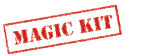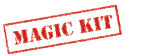
Tutorials : Sprites
There are two things that define sprites, the sprite generator and the SATB (Sprite Attribute Table Block), both are in VRAM.
The sprite generator :
The sprite generator contains the sprite graphics organized as patterns of 16x16 dots. It can be seen as a continous area of patterns but since the sprite hardware put some alignment restrictions when patterns are assembled to make big sprites, it's better to immediately think as groups of patterns rather than individual patterns.
A group is formed of up to 8 aligned patterns, we will name them 'A' to 'H'. Here is how is formed a group:
|
Combined, they represent a large 32x64 sprite pattern.
There are a total of 6 size combinations, sprite width can be
16 or 32, and height 16, 32 or 64. Any combination is possible
(ie. 16x32, 16x64, 32x16, etc...), the only problem is alignment.
It's not a big problem but you must keep it in mind when organizing
or up-loading sprite patterns in VRAM. The restriction applys both
on width and height. When you use the smallest sprite size, 16x16
(one pattern), there's no restriction, any patterns can be used,
but for all the other sizes the sprite hardware uses predefined
pattern alignments. When the sprite width is 32, only aligned
pairs of patterns can be used, like
| GOOD | BAD | ||||||||||||||||||||||||||||||||||
|
|
|
|
||||||||||||||||||||||||||||||||
The easiest way to avoid problems is to always work at the group level. When you draw a sprite always include it in a large 32x64 pattern, even if the sprite is smaller. In this case either put several small sprites in a group (take care of alignment), or leave a few patterns empty, the wasted space won't be a too big of a problem for now.
Now you can go draw a few
The MagicKit's assembler makes this operation very simple, it has a set of macros, library functions and directives dedicated to this purpose. The first thing you will use is the INCSPR directive, this directive extracts sprite patterns from a PCX file and stores them in the appropriate graphic format, ready to be uploaded to VRAM. INCSPR has several forms but the most frequent one you will use is:
.incspr "sprites.pcx",x,y,w,h
|
where 'x,y' are sprite top/left pixel coordinates in the PCX image
and 'w,h' the number of patterns to extract horizontaly and verticaly.
If you use '2,4' for width and height you will load a pattern group,
other dimensions can be used but be careful, the assembler won't
necessarily extract sprites in the order you would
The ideal is to reserve one or more ROM bank for sprites and to put the INCSPR's there.
.bank 4
sprite_bank_1:
; up to 8 pattern groups of 2x4
; can be stored in a bank
; each group is 1 KB in size
.incspr "sprites1.pcx",0,0,2,4
.incspr "sprites1.pcx",32,0,2,4
.incspr "sprites1.pcx",64,0,2,4
...
.bank 5
sprite_bank_2:
.incspr "sprites2.pcx",0,0,2,4
.incspr "sprites2.pcx",32,0,2,4
.incspr "sprites2.pcx",64,0,2,4
...
|
To transfer the sprite patterns to VRAM we will use the load_vram library function of the assembler, this function uploads any memory region to the VRAM. It needs four arguments:
_di = destination address in VRAM
_bl = source data bank index
_si = source data memory address
_cx = number of 16-bit words to transfer
It's perhaps the first time you've heard of _si, _di, etc... so
let's talk a bit of them. They are pseudo
registers used to pass arguments to the assembler library functions,
the HuC6280 has too few registers for this purpose and the stack
is too limited, so we use a few bytes of the zero page to store
function arguments. These symbols are defined in the 'equ.inc'
file, always include it when you use them.
There are six
Now back to the 'load_vram' function.
Let's write a little macro to upload sprite groups :
; load_sprites(vram_addr, spr_bank, #nb_group)
; ----
; vram_addr, destination address in VRAM
; spr_bank, sprite bank address
; nb_group, number of 32x64 patterns to copy
.macro load_sprites
; put the VRAM address in _di
stw #\1,<_di
; put the sprite data address in _si/_bl
stw #\2,<_si
stb #BANK(\2),<_bl
; get the number of patterns to copy,
; multiply it by $200 - the size in words
; of a 32x64 pattern (remember that
; 'load_vram' need a size in words),
; and put it in _cx
lda \3
asl A
stz <_cx
sta <_cx+1
; call the 'load_vram' function
jsr load_vram
.endm
|
| this macro and all others in this tutorial are included in the MagicKit file 'sprites.inc' |
It looks like we are now ready to upload a sprite bank
But where to store them? Any address in VRAM above the BAT (Background Attribute Table) can be used but a standard address of $4000, is suggested, it corresponds to the upper 32 KB of the VRAM. This way we can reserve the lower 32 KB for the background patterns and the BAT and the upper 32 KB for sprites and the SATB.
However, never directly use $4000 in 'load_sprites', it's better to define a symbol, so that if the VRAM address must be changed for any reason, it will just be the symbol to change.
SPR_BASE .equ $4000
load_sprites SPR_BASE,spr_bank_1,#8
load_sprites SPR_BASE+$1000,spr_bank_2,#8
load_sprites SPR_BASE+$2000,spr_bank_3,#8
...
|
We have now imported all the sprite patterns in bulk but how to know at which address will be a particular pattern? There are a few ways to do that but let's keep it simple. So far we have imported only pattern groups of 2x4, we can take advantage of that and use our symbol that we defined above. Since we have already defined SPRITE_BASE, the address of the sprite patterns in VRAM, but we can also do that for pattern groups:
SPR_GROUP_1 .equ SPR_BASE+0
SPR_GROUP_2 .equ SPR_BASE+$200
SPR_GROUP_3 .equ SPR_BASE+$400
SPR_GROUP_4 .equ SPR_BASE+$600
:
SPR_GROUP_7 .equ SPR_BASE+$E00
|
You can also define patterns inside each group. Let's take a simple example: a sprite animation for an explosion. We will use four sprites, two of 16x16 for the explosion start and two of 32x32 when it's bigger, for that we need two groups of patterns. In group 1 there will be the first, second and third explosion animations and in group 2 the fourth animation:
; sprite pattern offsets
; inside a group :
;
; A = $0 B = $40
; C = $80 D = $C0
; E = $100 F = $140
; G = $180 H = $1C0
EXPLOSION_1 .equ SPR_GROUP_1+0 ;A
EXPLOSION_2 .equ SPR_GROUP_1+$40 ;B
EXPLOSION_3 .equ SPR_GROUP_1+$100 ;E,F,G,H
EXPLOSION_4 .equ SPR_GROUP_2+0 ;A,B,C,D
|
The advantage of this method is that you can change the sprite patterns base address in VRAM, or re-order group in the pattern table, or even modify a pattern position in a group, all that without having to re-define everything else each time.
Ok, now that our sprites are in VRAM, that we know where each one is, we are ready to attack part II!
The Sprite Attribute Table Buffer (SATB) :
The SATB is a small table of 64 entries (one entry for each of the 64 sprites of the PC Engine) that contains all the informations necessary to display sprites. It contains x,y coordinates, the size of the sprite (16x16, 32x32, etc...), the sprite pattern address, informations for flipping the sprite horizontaly and verticaly, a priority flag to display the sprite either in the background or the foreground, and finaly the index of the sprite color palette to use.
Here's what looks like a SATB entry:
| 15 | 14 | 13 | 12 | 11 | 10 | 9 | 8 | 7 | 6 | 5 | 4 | 3 | 2 | 1 | 0 | ||||||||||||||||
| WORD 0 | y coordinate | ||||||||||||||||||||||||||||||
| WORD 1 | x coordinate | ||||||||||||||||||||||||||||||
| WORD 2 | pattern address | ||||||||||||||||||||||||||||||
| WORD 3 | Y | CGY | X | CGX | PRI | palette index | |||||||||||||||||||||||||
|
|||||||||||||||||||||||||||||||
The SATB is located in VRAM (at address $7F00 if you use MagicKit startup code), but directly accessing the VRAM to modify a SATB entry is not a simple task, especially if you want to change only one bit. You would have to read the old value in VRAM, change the bit, and rewrite the new value. That represents a lot of code. We will use another approach here, we will maintain a local copy of the SATB in RAM, which will be easier to manipulate. And after each update of the local RAM SATB we will just have to copy it to VRAM to update the display.
The local RAM SATB can be manipuled directly but a new set of macros will make things even easier... The first macro we will define is 'spr_set', this macro will initialize '_si' with the address of the sprite we want to modify. That will be faster than passing the sprite number to each sprite macros.
; spr_set(#sprite, satb)
; ----
; sprite, the sprite number (0-63)
; satb, the address of the SATB in RAM
spr_set: .macro
; multiply the sprite number
; by 8 (the size of a SATB entry)
; and put the result in _si
stz <_si+1
lda \1
asl A
asl A
asl A
rol <_si+1
sta <_si
; add the satb address to _si
addw #\2,<_si
.endm
|
We can now define the other macros. First the two macros to set the sprite coordinates.
; spr_x(#x)
; ----
; x, the new x coordinate
spr_x: .macro
ldy #2
lda low_byte (\1)
sta [_si],Y
lda high_byte (\1)
iny
sta [_si],Y
.endm
; spr_y(#y)
; ----
; y, the new y coordinate
spr_y: .macro
lda low_byte (\1)
sta [_si]
lda high_byte (\1)
ldy #1
sta [_si],Y
.endm
|
Now the macro to set the sprite pattern address.
; spr_pattern(addr)
; ----
; addr, address of the sprite pattern in VRAM
.macro spr_pattern
ldy #4
.if (\?1 = ARG_IMMED)
lda #LOW((\1) >> 5)
sta [_si],Y
lda #HIGH((\1) >> 5)
.else
lda \1
sta [_si],Y
lda \1+1
.endif
iny
sta [_si],Y
.endm
|
The next macros will handle the control bits in the last word of a SATB entry. But since this word has a lot of functions we will regroup some of them into one macro.
Three macros will be perfect, one to set the upper byte of the control word (sprite size and flip bits), and two other macros for setting the priority bit and the palette index.
First the macro for setting size and flipping. This macro accepts two arguments, the first one will be a mask to specify what bits we want to change, and the second will be the new value for these bits.
; spr_ctrl(#mask, #flag)
; ----
; mask, mask of the bits to change
; flag, new bit value
spr_ctrl: .macro
ldy #7
lda \1
eor #$FF
and [_si],Y
ora \2
sta [_si],Y
.endm
|
Using this macro directly would be difficult, as each time you would have to remember the role of each bit. A few symbols will be helpful:
FLIP_X_MASK .equ $08 FLIP_Y_MASK .equ $80 FLIP_MASK .equ $88 SIZE_MASK .equ $31 NO_FLIP .equ 0 NO_FLIP_X .equ 0 NO_FLIP_Y .equ 0 FLIP_X .equ $08 FLIP_Y .equ $80 SIZE_16x16 .equ 0 SIZE_16x32 .equ $10 SIZE_16x64 .equ $30 SIZE_32x16 .equ $01 SIZE_32x32 .equ $11 SIZE_32x64 .equ $31 |
For example, to set or change the size of a sprite to 32x32, we just have to do a:
spr_set #4,satb
spr_ctrl #SIZE_MASK,#SIZE_32x32
|
It can't be simpler. :)
Now the two last macros, to set sprite priority and color palette index.
; spr_pri(#flag)
; ----
; flag, new priority
; (1 = in foreground,
; 0 = in background)
spr_pri: .macro
ldy #6
lda [_si],Y
and #$7F
ldx \1
beq .x\@
ora #$80
.x\@:
sta [_si],Y
.endm
|
Before we get to the last macro, let's look at how we can load a palette into the MagicKit. The PCE can have 32 seperate palettes. The first 16 are used for the backgrounds, and the last 16 (16-31) are used by the sprite palettes. To load a palette, use the 'incpal' function:
spr_pal: .incpal "sprites.pcx",x,y |
The first parameter is the file which contains the palette, the second is which palette to start loading into, and the last parameter is the number of palettes to read in. And remember that palette groups must have consecutive colors (that is, palette group 0 can contain colors 0-15; group 1 can contain 16-31, etc).
Now, before we can use the loaded palettes, we need to put them in VRAM. Once again the MagicKit has functions to make this task very simple:
map spr_pal
set_sprpal #0,spr_pal,#16
|
The first statement maps the defined palettes, and the second one actually places the palettes in VRAM. The first parameter of the set_sprpal function is the number of the palette to map to. The last parameter is the number (1-16) of palettes to load.
Okay, now we're ready to use the spr_pal macro:
; spr_pal(#index)
; ----
; index, palette index (0-15)
spr_pal: .macro
ldy #6
lda [_si],Y
and #$F0
ora \1
sta [_si],Y
.endm
|
And a final macro we haven't talked about yet, this is the macro to copy the local RAM SATB to VRAM, so that our sprites can be displayed. An important macro!
; update_satb(satb[, addr])
; ----
; satb, the address of the local RAM SATB
; addr, the address where to copy the SATB in VRAM
; ($7F00 by default)
.macro update_satb
stw #\1,<_si
stb #BANK(\1),<_bl
.if (\?2)
stw #\2,<_di
.else
stw #$7F00,<_di
.endif
stw #$100,<_cx
jsr load_vram
.endm
|
With these macros we can handle almost all the cases. In certain situations it will be necessary to access directly the local RAM SATB by hand, to speed up a bit things or to retrieve the status of a sprite, but for simple demos that will be perfect.
An example? OK!
What about a little ball bouncing on the bottom of the
;
; BALL.ASM
;
.include "startup.asm"
; ----
; sprite addresses
SATB_BASE .equ $7F00
SPR_BASE .equ $4000
SPR_GROUP .equ SPR_BASE
BALL_A .equ SPR_GROUP
BALL_B .equ SPR_GROUP+$100
; ----
; variables
.bss
sx .ds 2 ; the sprite coordinates
sy .ds 2
y_idx .ds 2 ; ball Y table index
flag .ds 1 ; ball move direction
cnt .ds 1 ; counter used for loops
satb .ds 512 ; the local RAM SATB
; ----
; ball demo main routine
.code
.bank MAIN_BANK
.org $C000
main:
; upload the sprite in VRAM
; (the ball is 32x32 in size)
load_sprites BALL_A,ball,#1
; initialize the local SATB
; (hide all the 64 sprites)
init_satb satb
; initialize our lovely ball
; (center it on the screen)
stw #((256-32)/2+32),sx
stw #((240-32)/2+64),sy
spr_set #0,satb
spr_x sx
spr_y sy
spr_pattern #BALL_A
spr_ctrl #SIZE_MASK,#SIZE_32x32
spr_ctrl #FLIP_MASK,#NO_FLIP
spr_pri #1
spr_pal #0
; wait the next vertical sync
; before setting the palette,
; to avoid snow
vsync
; set the sprite palette
set_sprpal #0,ball_colors
; we are now ready to move the ball!
.anim:
vsync
.go:
lda flag ; check direction
bne .up
.down:
cmpw #45,y_idx ; down
beq .swap
incw y_idx
bra .update
.up:
cmpw #0,y_idx ; up
beq .swap
decw y_idx
bra .update
.swap:
lda flag ; change direction
eor #$1
sta flag
bra .go
.update:
stw #y_table,<_si ; get Y coordinate
lda y_idx
asl A
tay
lda [_si],Y
sta sy
iny
lda [_si],Y
sta sy+1
spr_set #0,satb ; select sprite
spr_x sx ; set coordinates
spr_y sy
spr_pattern #BALL_A ; set pattern
cmpw #43,y_idx ; different pattern
blo .satb ; when y_idx >= 43
spr_pattern #BALL_B ; (flattened ball)
.satb:
update_satb satb ; update the SATB
jmp .anim ; and loop forever
; ----
; the sprite data
ball:
.incspr "ball.pcx",0,0,2,2 ; ball A
.incspr "ball.pcx",32,0,2,2 ; ball B
ball_colors:
.defpal $000,$000,$000,$000,\
$000,$000,$000,$000,\
$000,$221,$332,$443,\
$554,$665,$776,$777
y_table:
.dw 171,171,172,173,174,175,176,177
.dw 178,179,180,181,182,183,184,186
.dw 187,188,190,191,193,194,196,197
.dw 199,201,203,205,207,209,211,213
.dw 216,219,222,225,228,232,236,241
.dw 247,253,259,259,260,260
|
We have not used all the sprite power here, but this is very simple too. At the first look sprites can seem to be a big part, this is true, but once you have figured how they work all becomes very easy.
I hope you enjoyed this little tutorial, and sprite programming. Have fun!